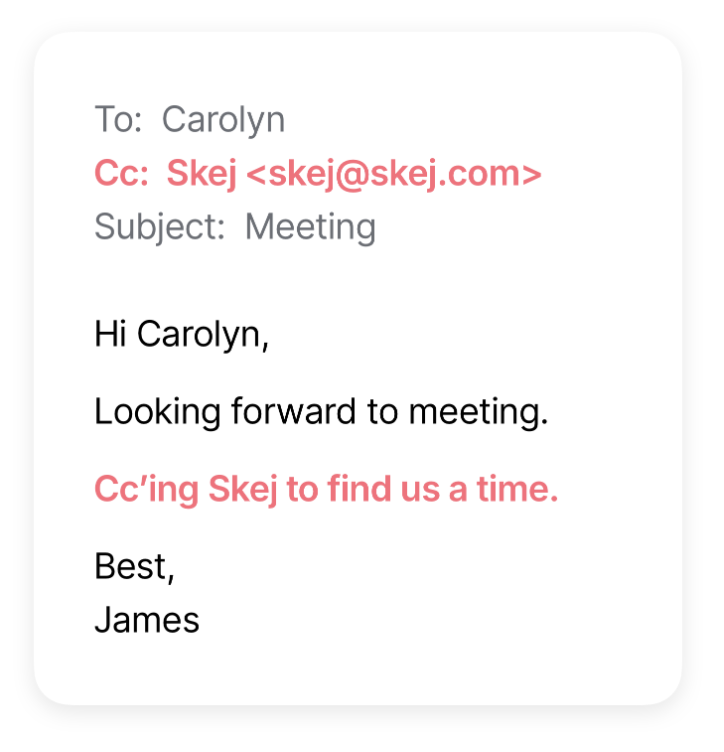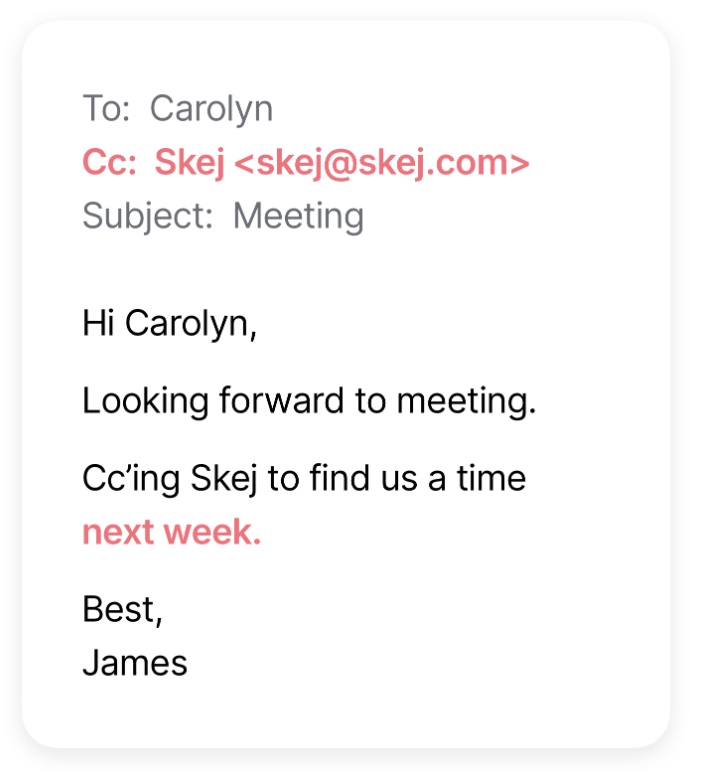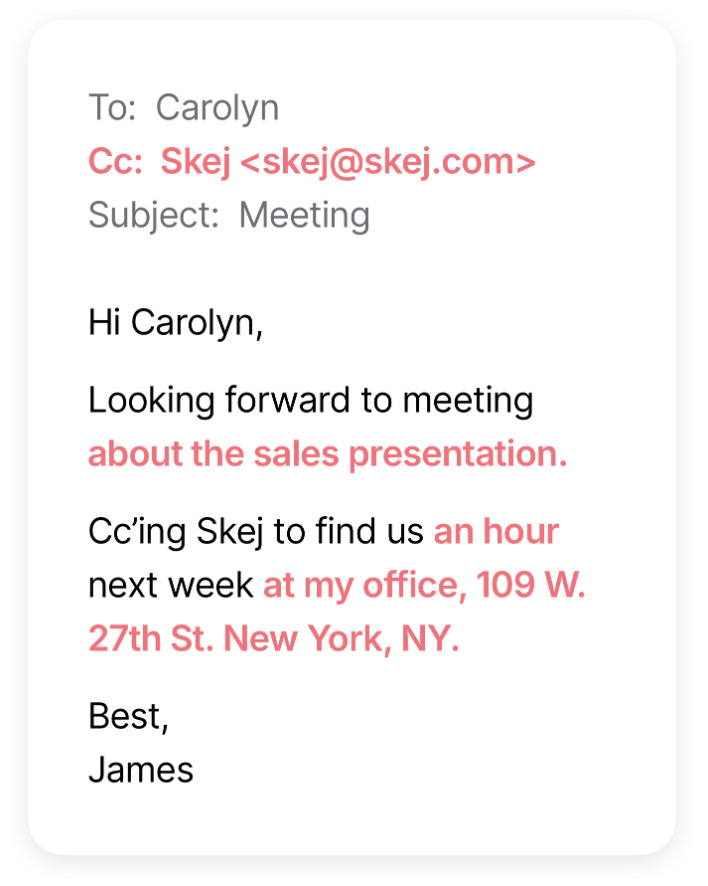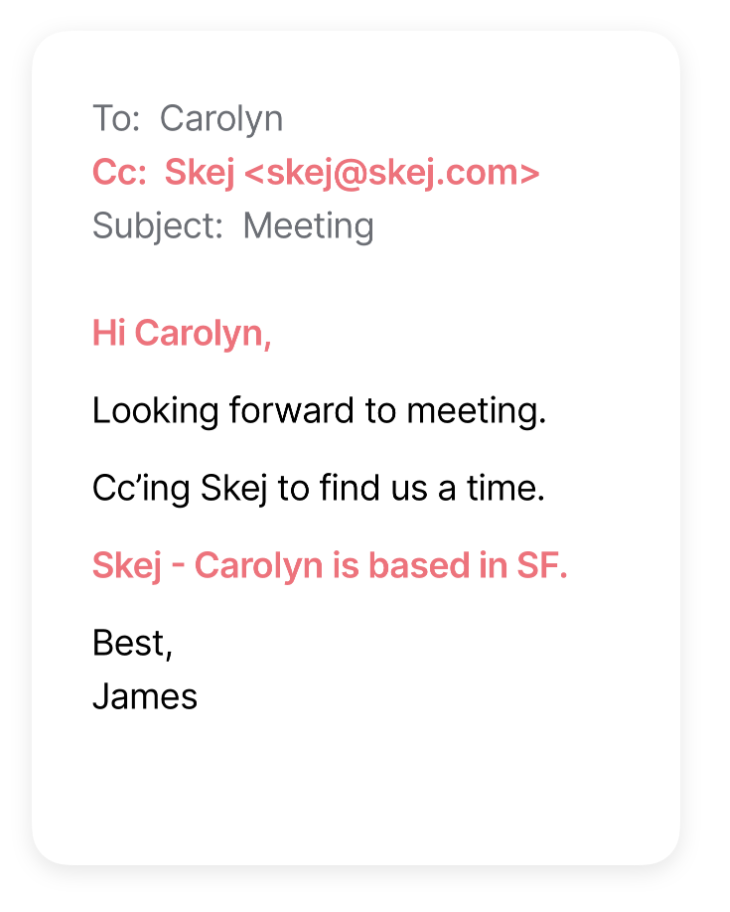Getting Started With Skej
Having Skej help coordinate your meetings is as easy as... Cc'ing Skej!
What is Skej?
Skej is an intelligent AI scheduling assistant. An AI assistant that helps manage your scheduling coordination, communications, and any calendar related task!
Skej is a conversational AI, meaning you can talk to Skej like a person and it will respond in kind. When you add Skej into an email thread, it represents you, your schedule, and your preferences. It communicates with contacts on your behalf in order to find the perfect time to meet.
Skej automatically knows your general availability through your connected calendars (like Google or Outlook), and you can customize your availability preferences in the Skej dashboard.
1. When To Use Skej
When you want Skej to help with a meeting request, the first step is adding Skej into the conversation by cc'ing the email address Skej@skej.com. You can Cc Skej in a brand new email or add Skej to an existing email thread.
In the body of the email, you want to address Skej by name so it knows you're talking to it, and tell it what you'd like it to do. Making your request clear can also be useful for other people on the thread so they understand why Skej is on the email.
Always make sure all meeting participants are cc'd on the email thread so Skej knows who is included in the meeting.
Some ideas for asking Skej to set up a meeting. Feel free to use your own language in a style that feels natural:
"Cc'ing Skej to find us a time."
"Adding Skej to help coordinate."
"Skej, can you help us schedule this meeting for next week?"
2. Specifying Dates and Times
You can ask Skej to suggest meeting times within specific date ranges by telling a the date or time range when you'd like to meet.
Without guidance, Skej will suggest the soonest times you have available.
You can say things like:
"Skej - Help us find time to meet next week"
"Skej - Can you suggest times to meet the second week of June?"
"Skej - Can you find some time for us Monday or Tuesday morning?"
"Skej - We need to set up this meeting one afternoon the week of Sept 9"
3. Setting Meeting Duration, Location, and More
By default, Skej will set the duration of a meeting to 30 minutes for virtual meetings, 1 hour for in-person meetings, 1 hour for breakfast and lunch meetings, and 2 hours for dinner events.
If you want to set a different duration for a specific meeting, you can specify any duration when writing to Skej with your request. You can also change the defaults in the dashboard.
You can also ask Skej to set a specific meeting location, event title, or add notes to an event description. If a general topic is mentioned, Skej will generate a custom meeting title.
Examples:
"Skej - Can you book us a 30 min Zoom meeting?"
"Skej - Help us book an hour at the Skej office at 123 Main St. in New York"
"Skej - We need to book 45 min to discuss Product Strategy this week"
Note: Recurring meetings are not supported yet.
4. Provide Contact Details
By default, Skej will include anyone Cc'd as a meeting attendee. You can tell Skej to add or remove attendees by asking it and providing their emails.
Try to mention the other meeting attendees by name in your email so that Skej learns who they are and can match emails to names.
If your contacts are in a different timezone, make that explicit by telling Skej either their location or preferred timezone. That way Skej can offer times during normal working hours for that timezone.
Skej will remember information about your contacts for the next time you meet with them, so if anything, overshare!
5. Send Your Email!
Once you send your email, Skej should respond in 1-2 minutes. Skej will continue to autonomously respond to you and your contacts with any availability updates, changes to the meetings, or to complete whatever task you've given it!