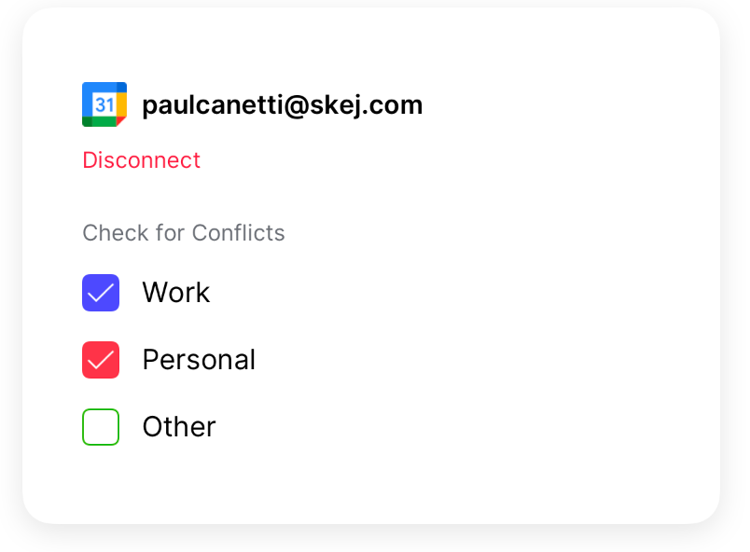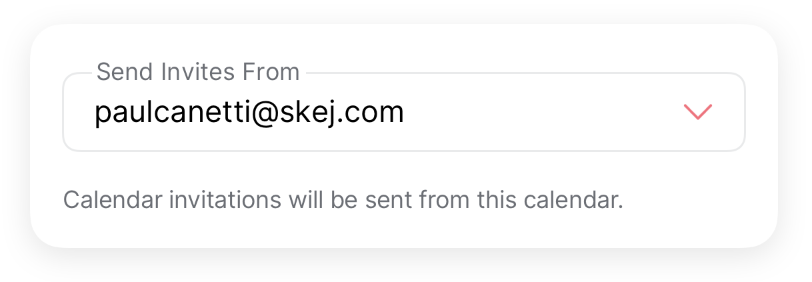Connecting Multiple Calendars & Emails
Sometimes a single email and calendar doesn't cover all of your scheduling needs. You might book events on a personal calendar, a secondary work calendar, or a shared calendar.
You have the ability to add additional emails and calendars, so that no event gets missed by Skej. Skej can check unlimited calendars for conflicts, ensuring nothing gets double-booked.
1. Checking Multiple Calendars for Conflicts
If you want Skej add multiple calendars to your skej account, navigate to Integrations in the Skej Dashboard.
You can add additional calendars by either connecting an additional Google or Outlook account or if your calendars are already shared on your primary account then you can just select them.
Skej will avoid scheduling over conflicts on any of your selected calendars.
2. Which Calendar to Send Invites From
When Skej sends out a calendar invite on your behalf, it's sent from your own account and is added to your calendar and all attendees' calendars.
If you have multiple calendars connected, you can select which calendar you want Skej to use when sending invites. This can also be set differently for each contact category.
3. Adding Additional Email Addresses
If you schedule events on multiple work or personal email addresses, you can add them all to your Skej account. If it's not added, Skej won't recognize it's you if you try to schedule a meeting.
You can either connect additional accounts through our Google or Outlook integration, or add the emails manually. You can find this in your account profile. For each email, make sure to select where you want the invites sent from.